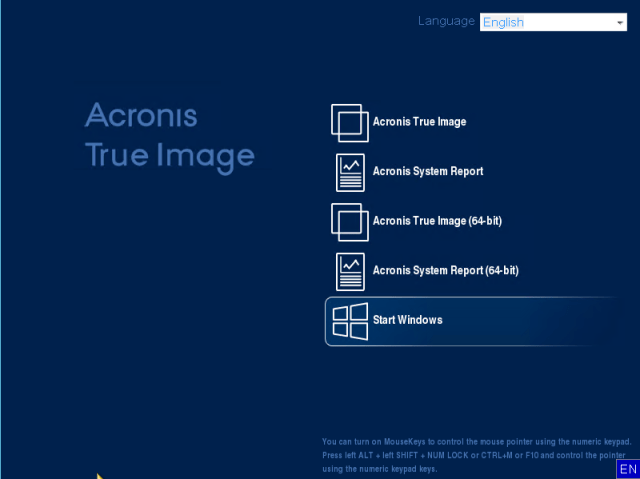-40%
NEW & Fast Ship! Virtual Box Visualization System - Run Multiple OS - PC Combo
$ 12.13
- Description
- Size Guide
Description
NEW & Ready to Ship Fast! + Download Included - Virtual Box Visualization System Container - Run Multiple Operating Systems on a Flash Drive & a Professional Disc - Provided by Sharper JacksToggle Navigation
Toggle Navigation
VirtualBox
[SOFT - 51 - W - D1+F]
VirtualBox is a powerful x86 and AMD64/Intel64 virtualization product for enterprise as well as home use. Not only is VirtualBox an extremely feature rich, high performance product for enterprise customers, it is also the only professional solution that is available as Open Source under the terms of the GNU General Public License (GPL) version 2.
VirtualBox is being actively developed with frequent releases and has an ever growing list of features, supported guest operating systems and platforms it runs on. VirtualBox is a community effort backed by a dedicated company: everyone is encouraged to contribute while Oracle ensures the product always meets professional quality criteria.
Why is virtualization useful?
The techniques and features that VirtualBox provides are useful for several scenarios:
Running multiple operating systems simultaneously.
VirtualBox allows you to run more than one operating system at a time. This way, you can run software written for one operating system on another (for example, Windows software on Linux or a Mac) without having to reboot to use it. Since you can configure what kinds of "virtual" hardware should be presented to each such operating system, you can install an old operating system such as DOS or OS/2 even if your real computer's hardware is no longer supported by that operating system.
Easier software installations.
Software vendors can use virtual machines to ship entire software configurations. For example, installing a complete mail server solution on a real machine can be a tedious task. With VirtualBox, such a complex setup (then often called an "appliance") can be packed into a virtual machine. Installing and running a mail server becomes as easy as importing such an appliance into VirtualBox.
Testing and disaster recovery.
Once installed, a virtual machine and its virtual hard disks can be considered a "container" that can be arbitrarily frozen, woken up, copied, backed up, and transported between hosts.
On top of that, with the use of another VirtualBox feature called "snapshots", one can save a particular state of a virtual machine and revert back to that state, if necessary. This way, one can freely experiment with a computing environment. If something goes wrong (e.g. after installing misbehaving software or infecting the guest with a virus), one can easily switch back to a previous snapshot and avoid the need of frequent backups and restores.
Any number of snapshots can be created, allowing you to travel back and forward in virtual machine time. You can delete snapshots while a VM is running to reclaim disk space.
Infrastructure consolidation.
Virtualization can significantly reduce hardware and electricity costs. Most of the time, computers today only use a fraction of their potential power and run with low average system loads. A lot of hardware resources as well as electricity is thereby wasted. So, instead of running many such physical computers that are only partially used, one can pack many virtual machines onto a few powerful hosts and balance the loads between them.
Portability.
VirtualBox runs on a large number of 32-bit and 64-bit host operating systems.
VirtualBox is a so-called "hosted" hypervisor (sometimes referred to as a "type 2" hypervisor). Whereas a "bare-metal" or "type 1" hypervisor would run directly on the hardware, VirtualBox requires an existing operating system to be installed. It can thus run alongside existing applications on that host.
To a very large degree, VirtualBox is functionally identical on all of the host platforms, and the same file and image formats are used. This allows you to run virtual machines created on one host on another host with a different host operating system; for example, you can create a virtual machine on Windows and then run it under Linux.
In addition, virtual machines can easily be imported and exported using the Open Virtualization Format, an industry standard created for this purpose. You can even import OVFs that were created with a different virtualization software.
No hardware virtualization required.
For many scenarios, VirtualBox does not require the processor features built into newer hardware like Intel VT-x or AMD-V. As opposed to many other virtualization solutions, you can therefore use VirtualBox even on older hardware where these features are not present.
Guest Additions: shared folders, seamless windows, 3D virtualization.
The VirtualBox Guest Additions are software packages which can be installed inside of supported guest systems to improve their performance and to provide additional integration and communication with the host system. After installing the Guest Additions, a virtual machine will support automatic adjustment of video resolutions, seamless windows, accelerated 3D graphics and more.
In particular, Guest Additions provide for "shared folders", which let you access files from the host system from within a guest machine.
Great hardware support. Among others, VirtualBox supports:
Guest multiprocessing (SMP).
VirtualBox can present up to 32 virtual CPUs to each virtual machine, irrespective of how many CPU cores are physically present on your host.
USB device support.
VirtualBox implements a virtual USB controller and allows you to connect arbitrary USB devices to your virtual machines without having to install device-specific drivers on the host. USB support is not limited to certain device categories.
Hardware compatibility.
VirtualBox virtualizes a vast array of virtual devices, among them many devices that are typically provided by other virtualization platforms. That includes IDE, SCSI and SATA hard disk controllers, several virtual network cards and sound cards, virtual serial and parallel ports and an Input/Output Advanced Programmable Interrupt Controller (I/O APIC), which is found in many modern PC systems. This eases cloning of PC images from real machines and importing of third-party virtual machines into VirtualBox.
Full ACPI support.
The Advanced Configuration and Power Interface (ACPI) is fully supported by VirtualBox. This eases cloning of PC images from real machines or third-party virtual machines into VirtualBox. With its unique ACPI power status support, VirtualBox can even report to ACPI-aware guest operating systems the power status of the host. For mobile systems running on battery, the guest can thus enable energy saving and notify the user of the remaining power (e.g. in full screen modes).
Multiscreen resolutions.
VirtualBox virtual machines support screen resolutions many times that of a physical screen, allowing them to be spread over a large number of screens attached to the host system.
Built-in iSCSI support.
This unique feature allows you to connect a virtual machine directly to an iSCSI storage server without going through the host system. The VM accesses the iSCSI target directly without the extra overhead that is required for virtualizing hard disks in container files.
PXE Network boot.
The integrated virtual network cards of VirtualBox fully support remote booting via the Preboot Execution Environment (PXE).
Multigeneration branched snapshots.
VirtualBox can save arbitrary snapshots of the state of the virtual machine. You can go back in time and revert the virtual machine to any such snapshot and start an alternative VM configuration from there, effectively creating a whole snapshot tree. You can create and delete snapshots while the virtual machine is running.
VM groups.
VirtualBox provides a groups feature that enables the user to organize and control virtual machines collectively, as well as individually. In addition to basic groups, it is also possible for any VM to be in more than one group, and for groups to be nested in a hierarchy -- i.e. groups of groups. In general, the operations that can be performed on groups are the same as those that can be applied to individual VMs i.e. Start, Pause, Reset, Close (Save state, Send Shutdown, Poweroff), Discard Saved State, Show in fileSystem, Sort.
Clean architecture; unprecedented modularity.
VirtualBox has an extremely modular design with well-defined internal programming interfaces and a clean separation of client and server code. This makes it easy to control it from several interfaces at once: for example, you can start a VM simply by clicking on a button in the VirtualBox graphical user interface and then control that machine from the command line, or even remotely.
Due to its modular architecture, VirtualBox can also expose its full functionality and configurability through a comprehensive software development kit (SDK), which allows for integrating every aspect of VirtualBox with other software systems.
Remote machine display.
The VirtualBox Remote Desktop Extension (VRDE) allows for high-performance remote access to any running virtual machine. This extension supports the Remote Desktop Protocol (RDP) originally built into Microsoft- Windows, with special additions for full client USB support.
The VRDE does not rely on the RDP server that is built into Microsoft- Windows; instead, it is plugged directly into the virtualization layer. As a result, it works with guest operating systems other than Windows (even in text mode) and does not require application support in the virtual machine either.
On top of this special capacity, VirtualBox offers you more unique features:
Extensible RDP authentication.
VirtualBox already supports Winlogon on Windows and PAM on Linux for RDP authentication. In addition, it includes an easy-to-use SDK which allows you to create arbitrary interfaces for other methods of authentication.
USB over RDP.
Via RDP virtual channel support, VirtualBox also allows you to connect arbitrary USB devices locally to a virtual machine which is running remotely on a VirtualBox RDP server.
Toggle Navigation
Toggle Navigation
Toggle Navigation
Toggle Navigation
Toggle Navigation
Toggle Navigation
Toggle Navigation